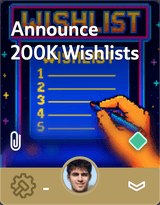
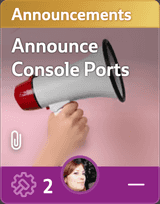
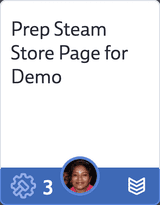
Join 50,000+ teams!
Free for up to 5 users
Hotfix: Allow to delete decks which contain archived or deleted cards again.
0, Decky will add a specified reaction. For commands without a configured reaction, it’ll default to the ✅ reaction.0.Our internal search system has been completely rewritten. It doesn’t look too different from the outside but comes with quite a few benefits for you:
$[card title] in the editor, it’ll search for all cards not just a subset of 3000 cards.Here’s some presents from us for some merry holidays:
Fixed $123, $124, $125 as part of your commit message.1, 2, 3 shortcuts for switching to the Hand, Decks and Milestones tab with Shift+1, Shift+2, Shift+3.+ and - buttons in the timer widget at the bottom. You can also reset the timer to zero when hitting the - button often enough. (By the way: did you know you can keep the buttons pressed for faster updates?)This release contains all necessary changes to migrate away from our existing CRM provider (Mailchimp) to a self-hosted solution. This means your data will be shared with one service provider less. (Leaving only our payment provider Stripe and our hosting solution.)
After adding and refining a lot of features, we felt it was time to focus once again on one of our major core values: A snappy and responsive interface. Teams with a lot of cards and decks might have recognized that it might take a second or two to load the deck library in a new tab. Same for opening a deck for the first time.
So we took the time to put our profiling goggles on and to look for all cases in which the browser is doing more work than it should. We found a lot of opportunities for improvements and updated our card, deck, deck library and notification components with performance improvements in mind. We feel it’s been well worth it! Loading up the deck library in a new tab has been sped up by a factor 3 to 4!
Before this update, notifications were generated on the fly, in your browser by checking all relevant card changes. This approach led to some performance issues for projects with a lot of activity. So we improved it significantly by generating notifications on the server instead. This should speed up a lot of interactions that could potentially generate notifications.
But this update did not only improve performance but came with a lot of new features as well:
Once you start selecting cards, you’ll find a download icon in the right part of the selection bar. Here you may pick the desired fields to export and download a csv file right away!
We’re super stoked to announce that this release introduces time tracking!
Open up the Mission Control and navigate to Organization Settings > General and look towards the bottom for the relevant settings. Time tracking comes in two flavors: Manual mode and Real-time mode.
Manual mode allows you to enter your time manually via a card’s history panel.
The Real-time mode allow you to manually enter your time as well, but comes with a lot more power: it will be tracking your time whenever you start a card. This basically means, if a card a blue, you’ll be tracking time. To reduce any confusion this also means that a single user can’t have more than a single started card. So you might have to adapt your workflow if you want to activate this feature. But we strongly believe it’s worth it as a blue card will be a strong signal to your team that you are actually currently working on this card.
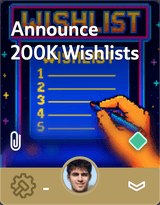
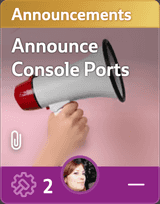
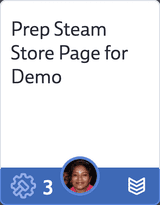
Free for up to 5 users